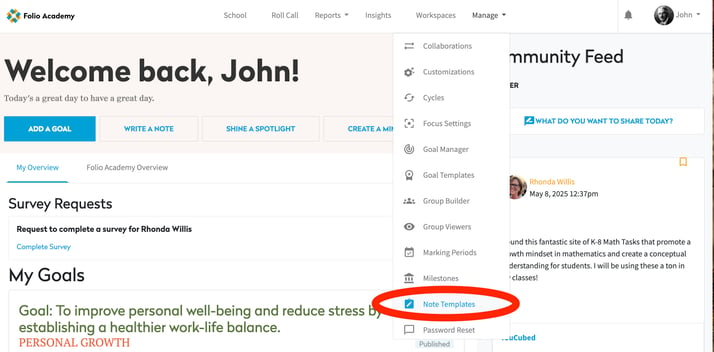The myFolio Platform allows schools to create pre-formatted text employees can add to their Notes with the Note Template Manager. When a myFolio Admin is looking to create a standardized prompt or rubric for employees, they can create a template for employees to use.
Creating a Note Template
Under the Manage tab, myFolio Admin will select Note Template. Only myFolio Admin and School Data Administrators are able to create Note Templates. School Viewers are not able to create Note Templates. From the Note Template Manager, the administrator(s) are able to create templates for Goals Meeting, Observation, Mid-Cycle, Year End Summary, and Conversation notes.
Formatting a New Note Template
To add a new Note Template, click "New Note Template" in the Note Template Manager.
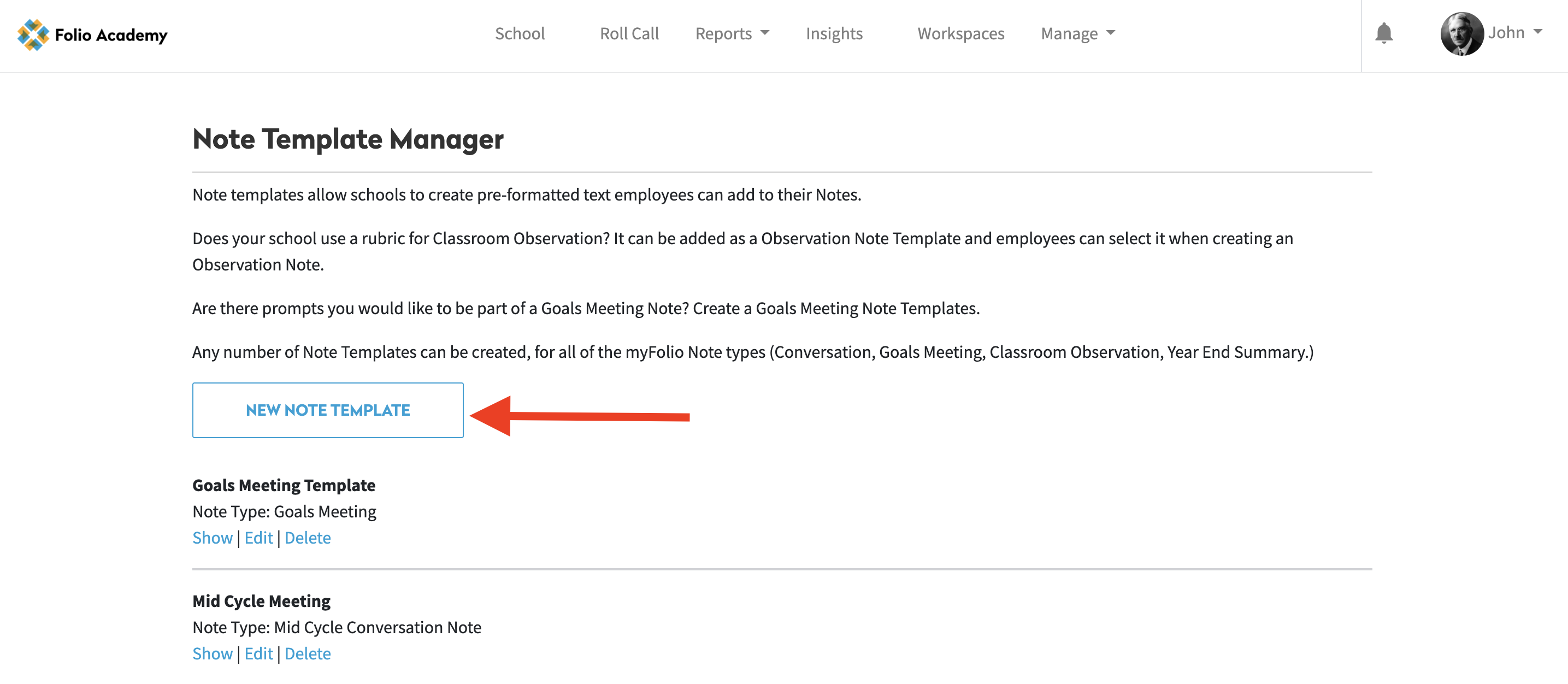
When creating a new Note Template, make the title meaningful so employees can pick the correct template when writing a Note for themselves or someone else.
Note: It is important that Note Types are correctly selected. If the incorrect Note Type is chosen, it will not show up when employees try to use them. For example, Observation templates will not show up under Year End Summary templates.
The body of the template is able to be formatted and customized to your liking. The customization options include adjusting the layout, adding headers and footers, selecting different fonts and colors, and incorporating multimedia elements such as images and links.
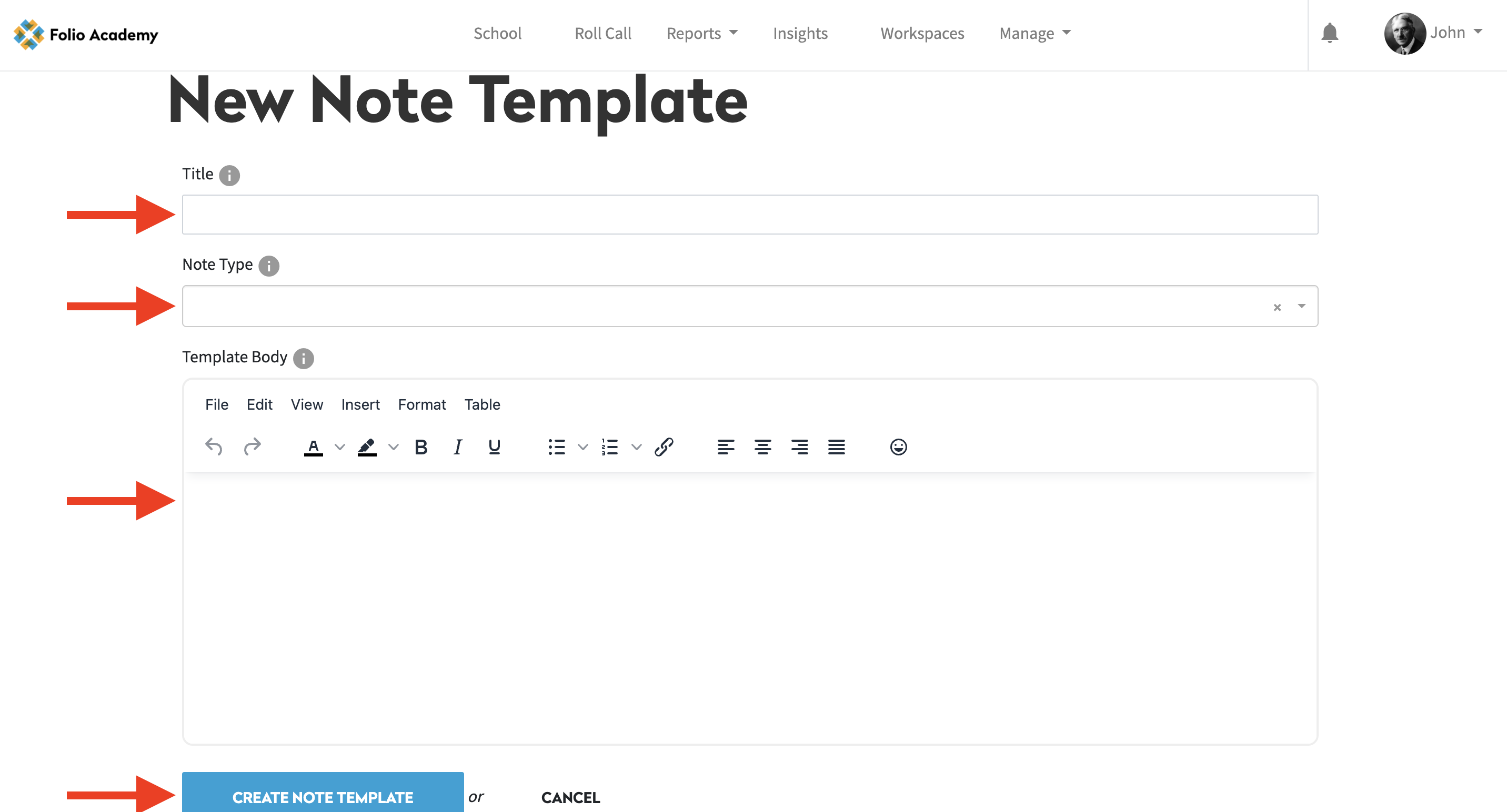
Saved Note Templates will show up in the Note Template Manager. Note Templates can be viewed, updated or deleted at any time. If changes are made to a Note Template, it will not affect Notes that were using the previous version, only future notes.
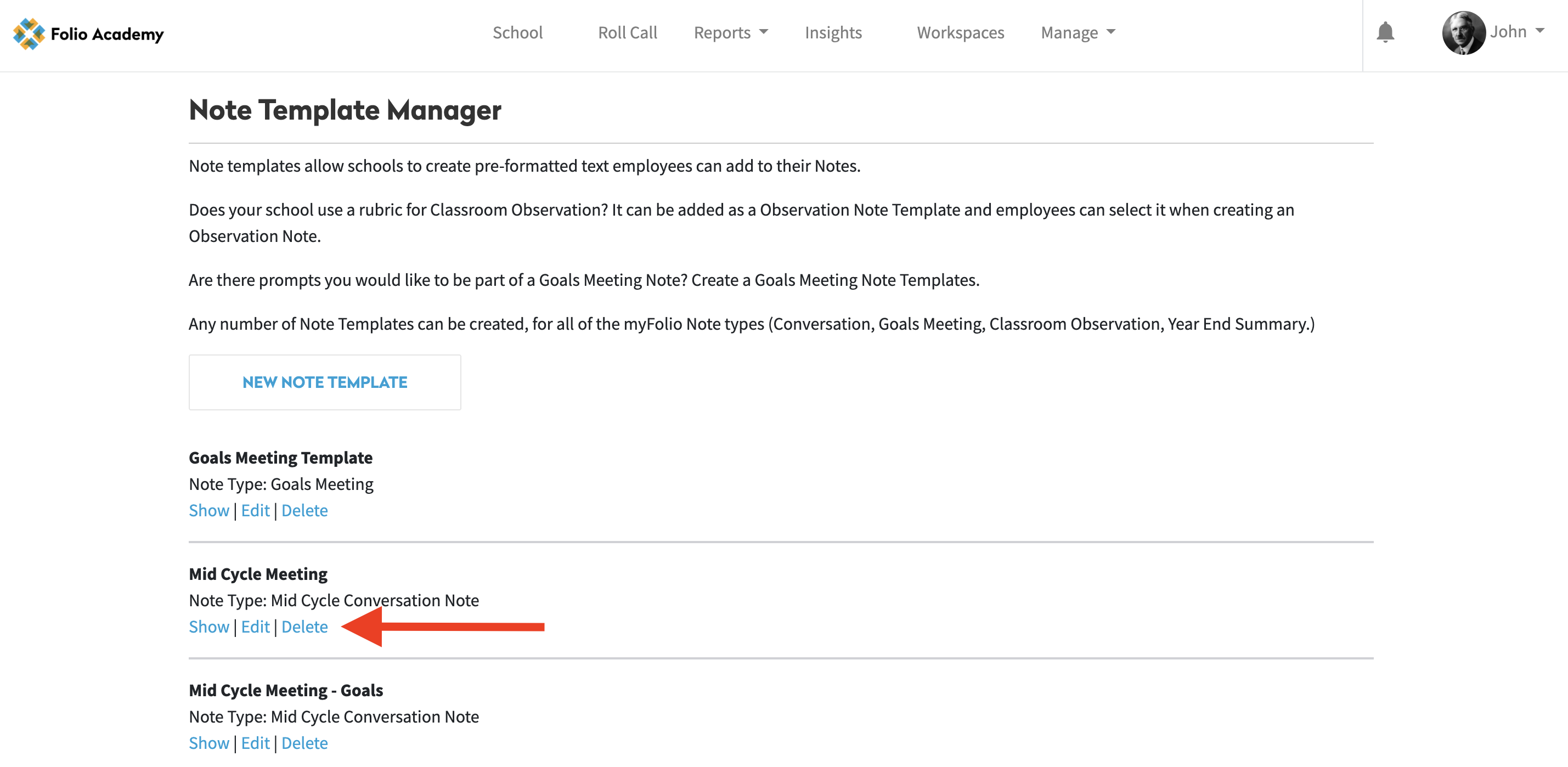
Using a Note Template
Users can use a Note Template in a few quick steps. When creating a Note for yourself or someone else, you can add a Note Template by selecting Templates in the Body box menu.
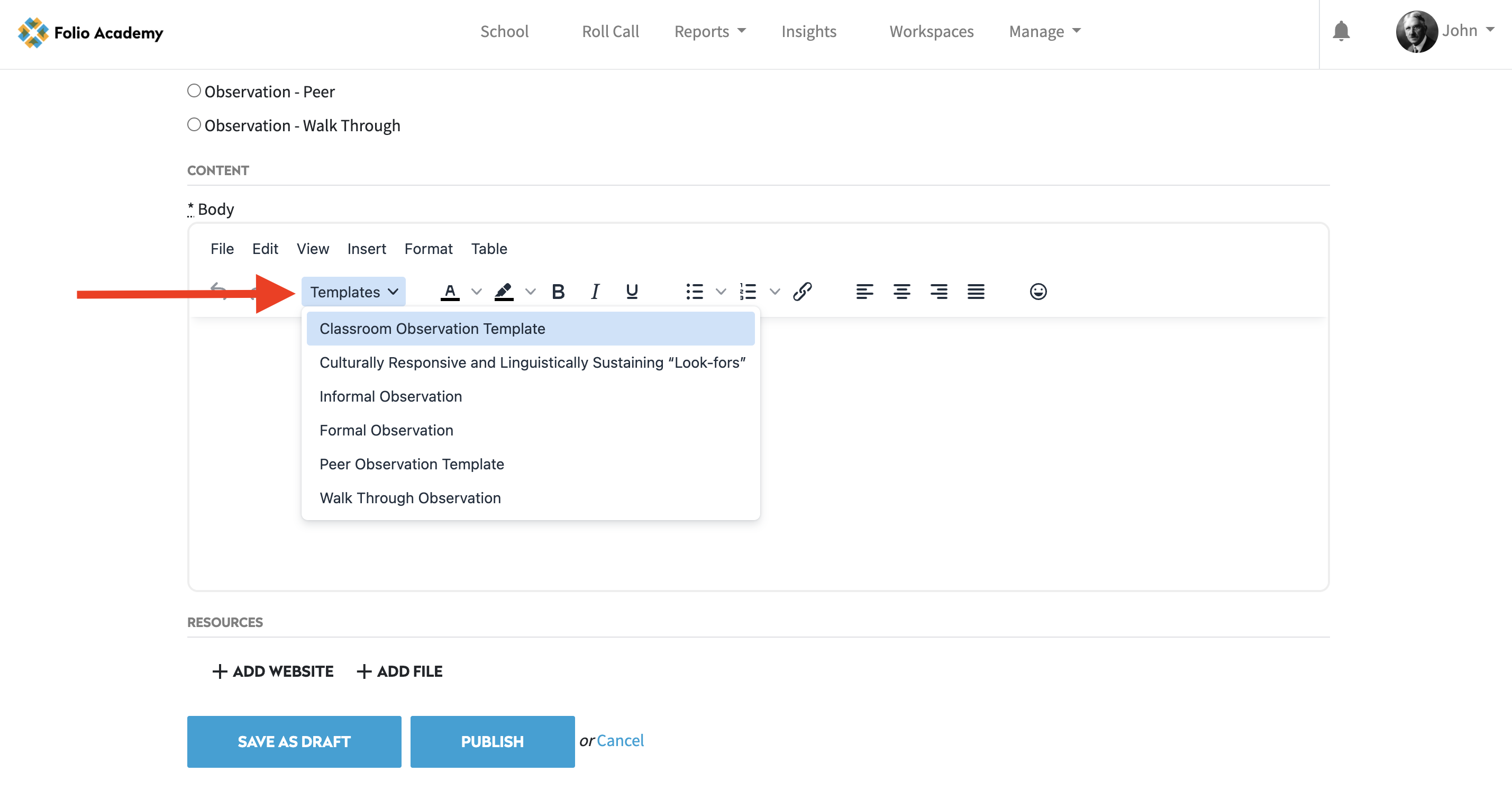
The pre-filled prompt will populate in the Conversation field. You will still be able to insert attachments such as websites and files. Once completed you will save as draft or publish.